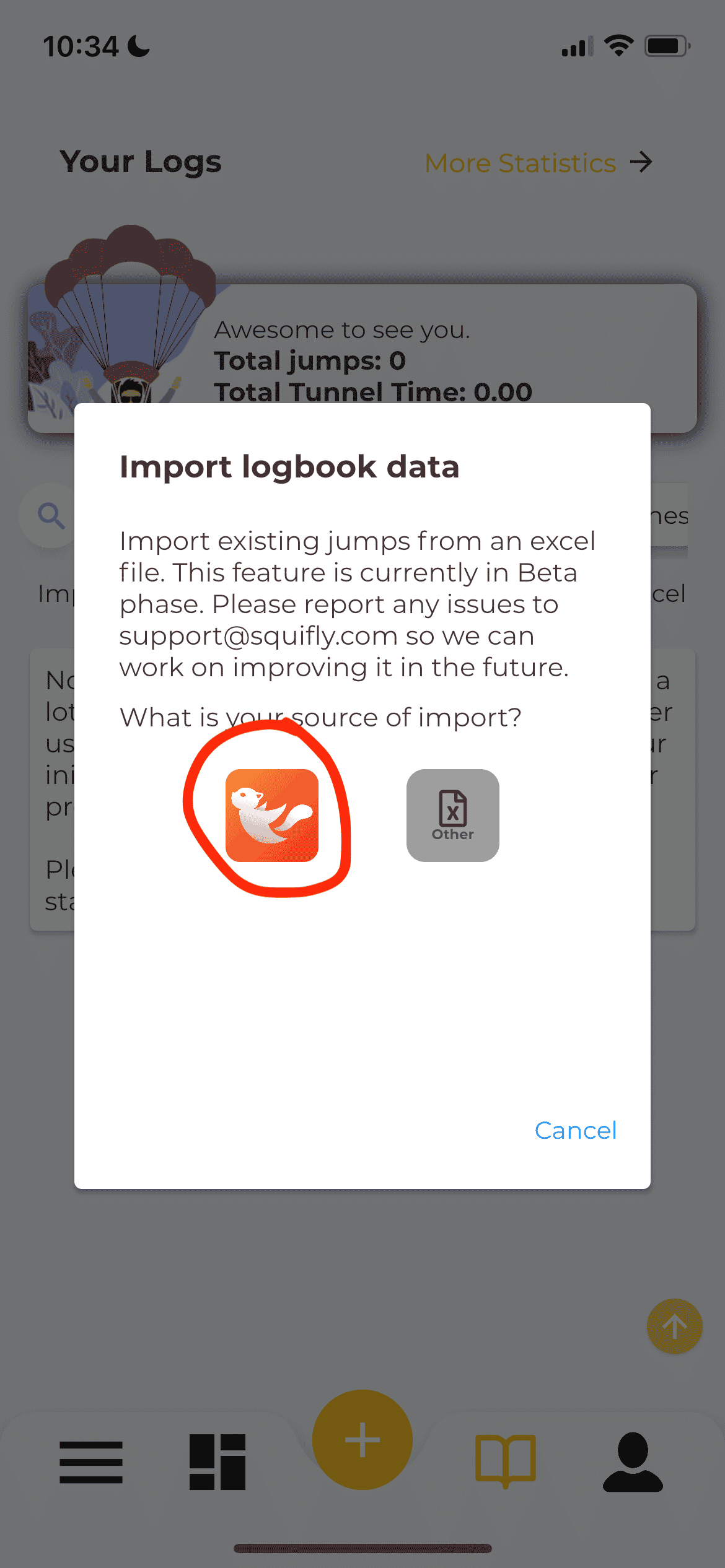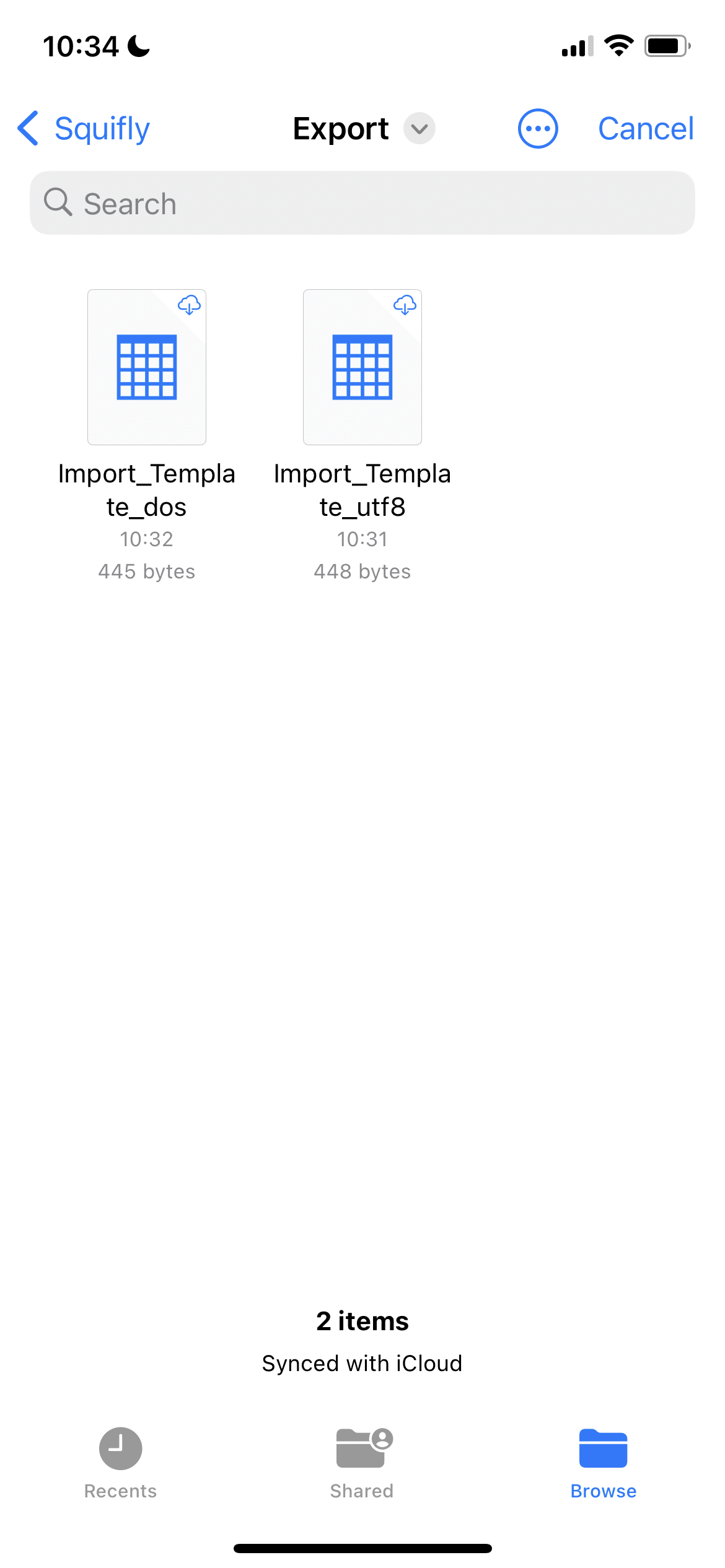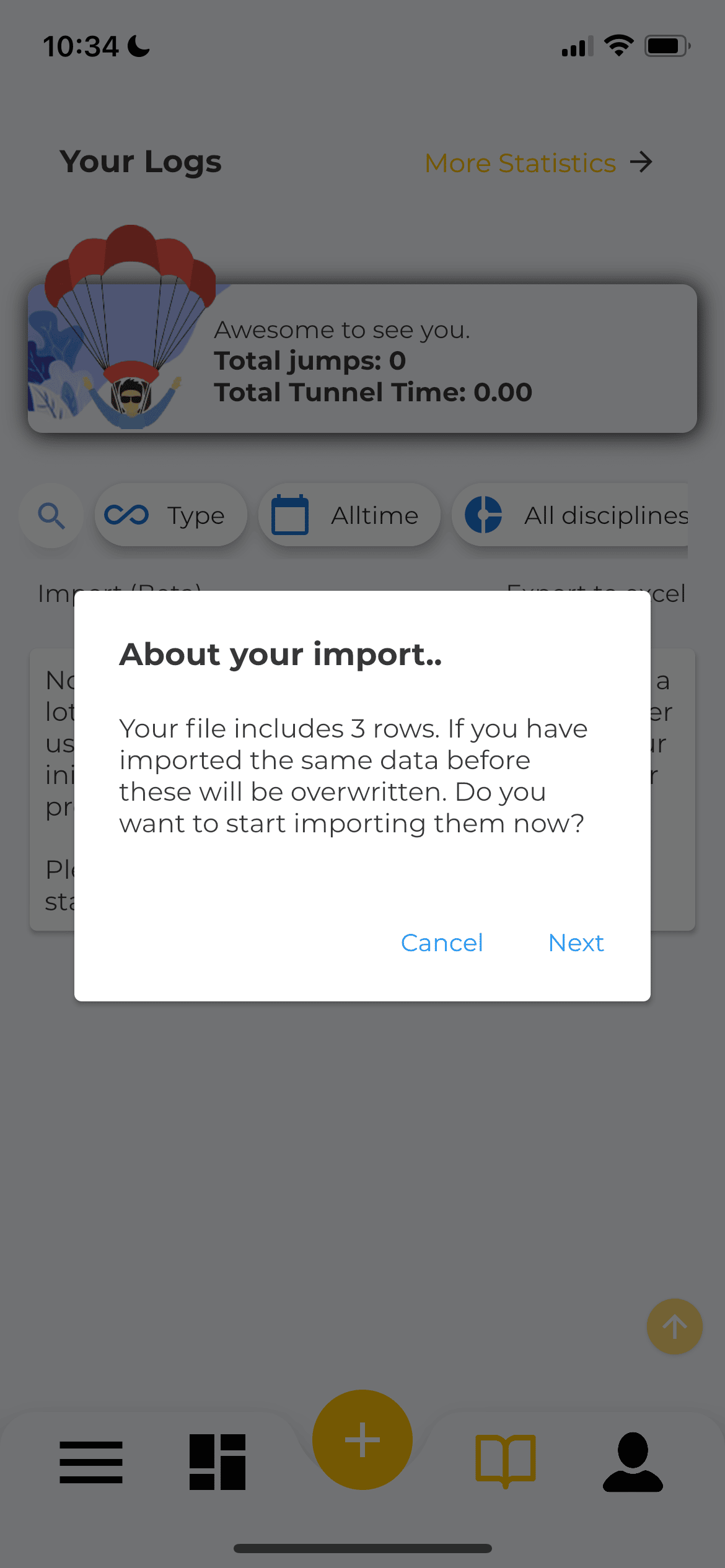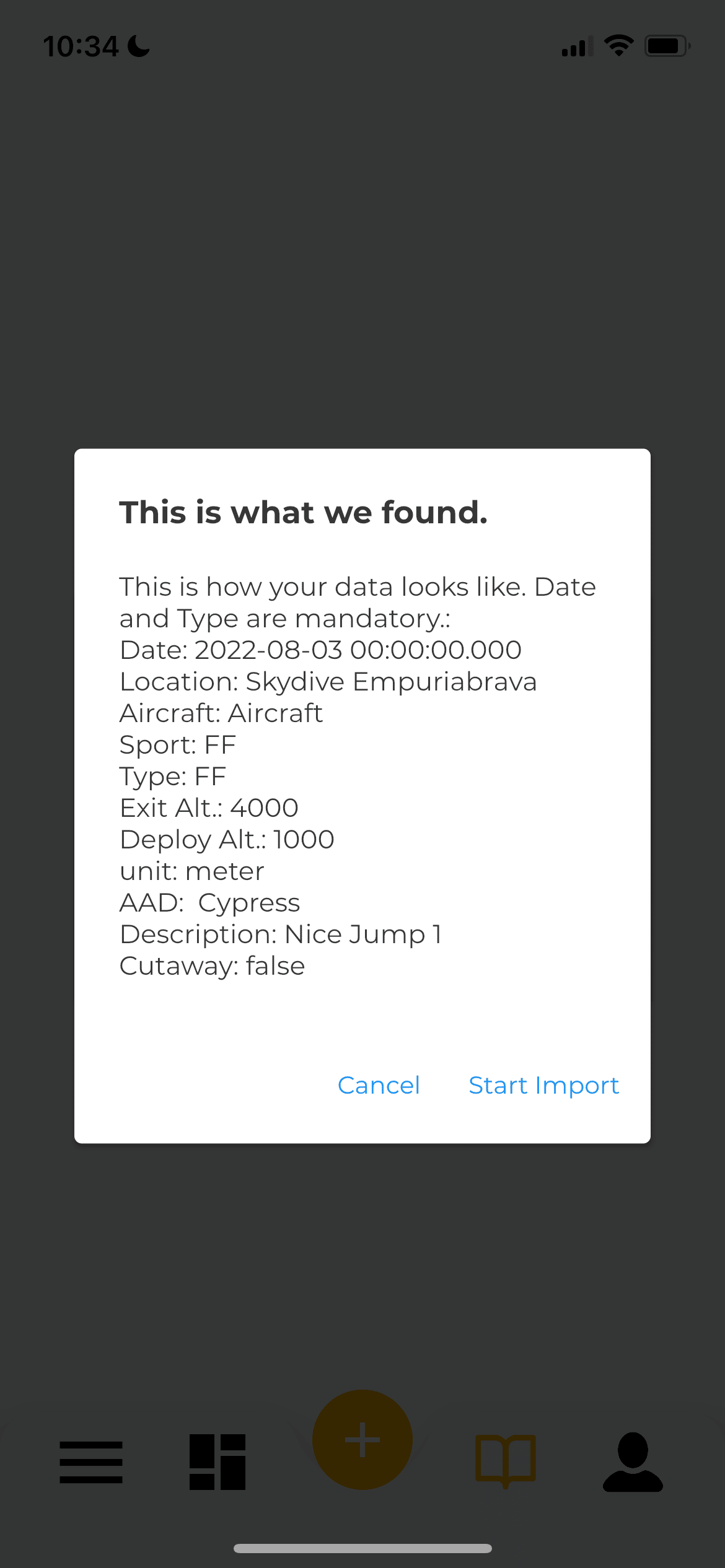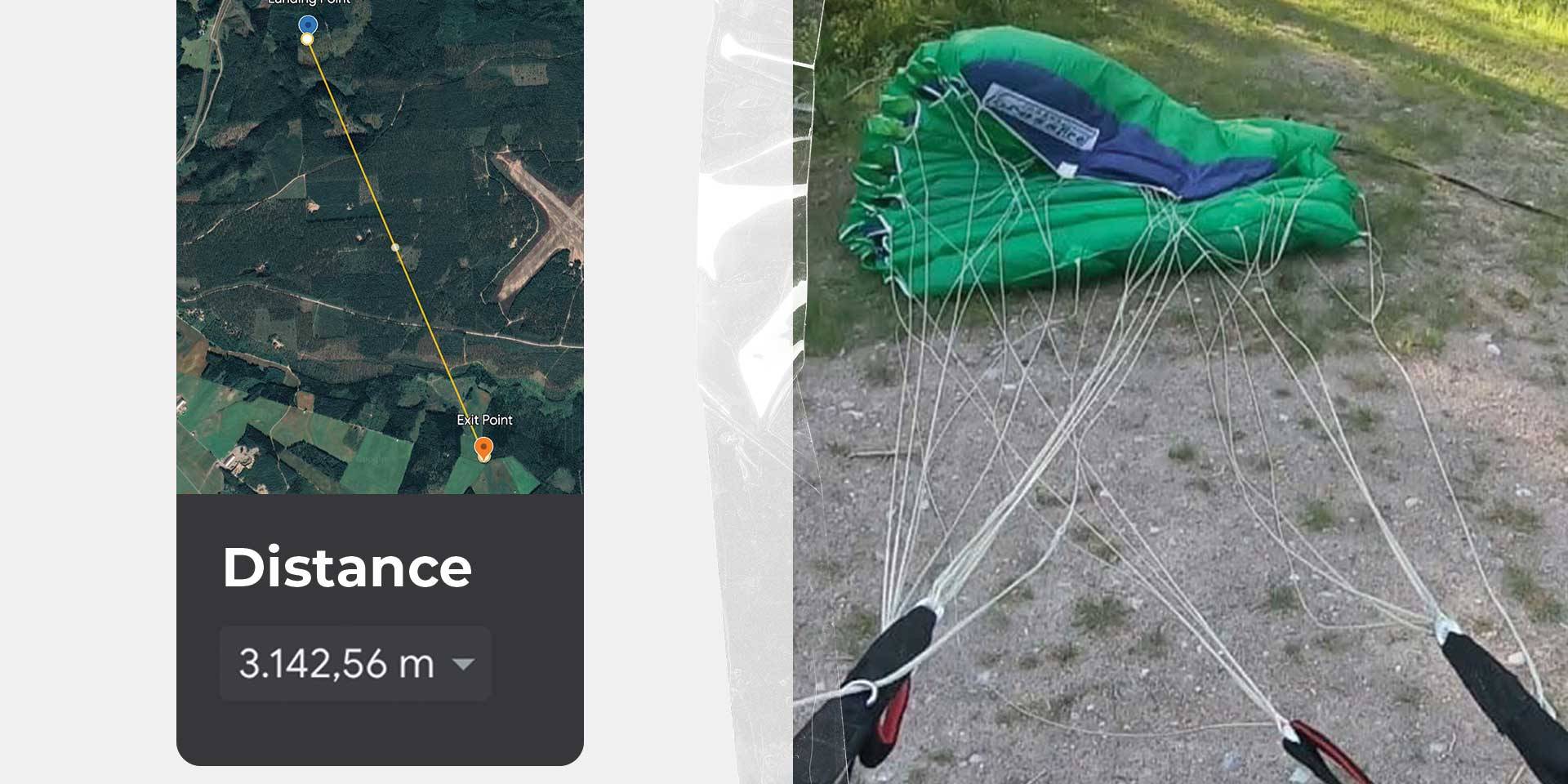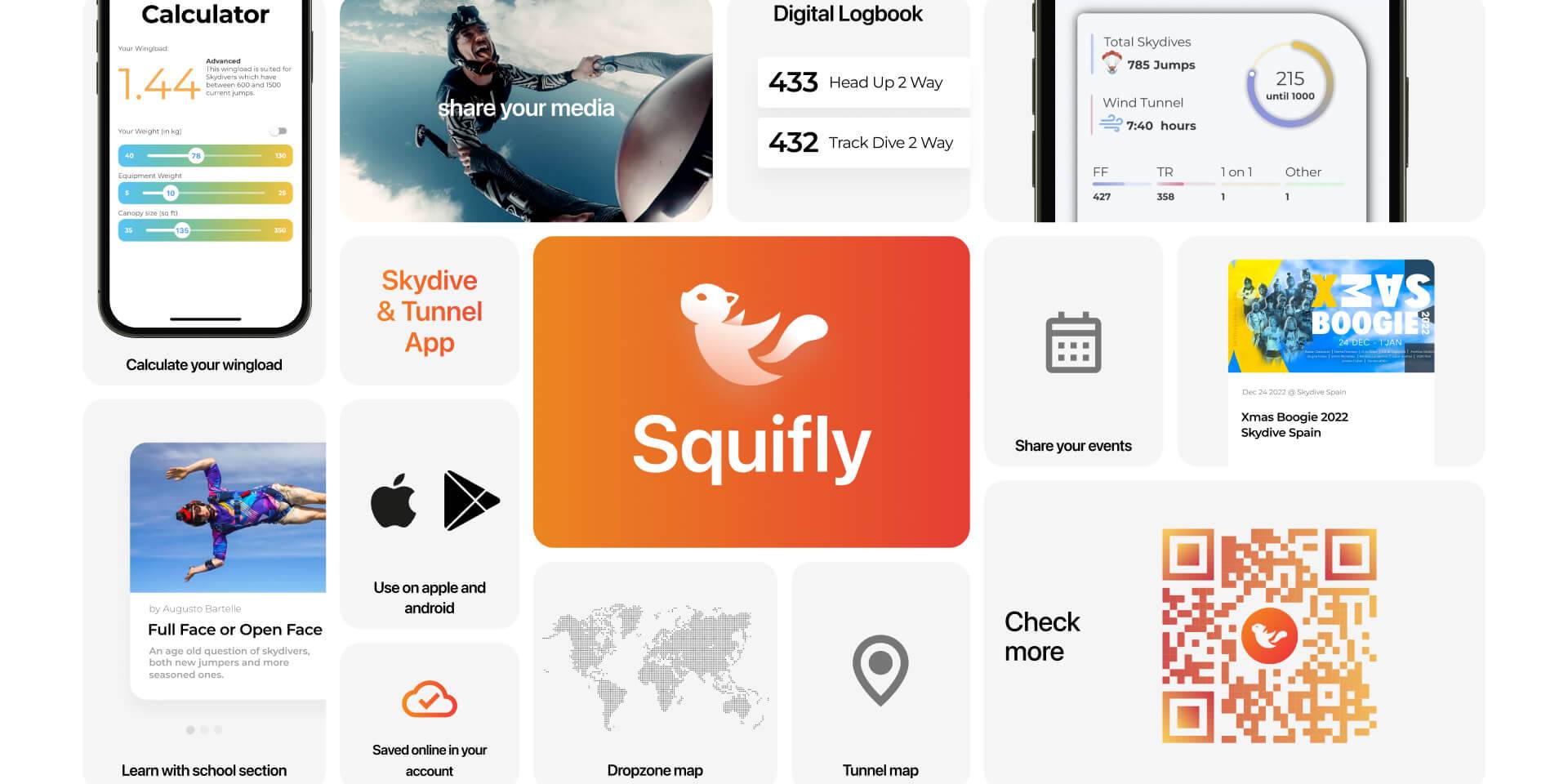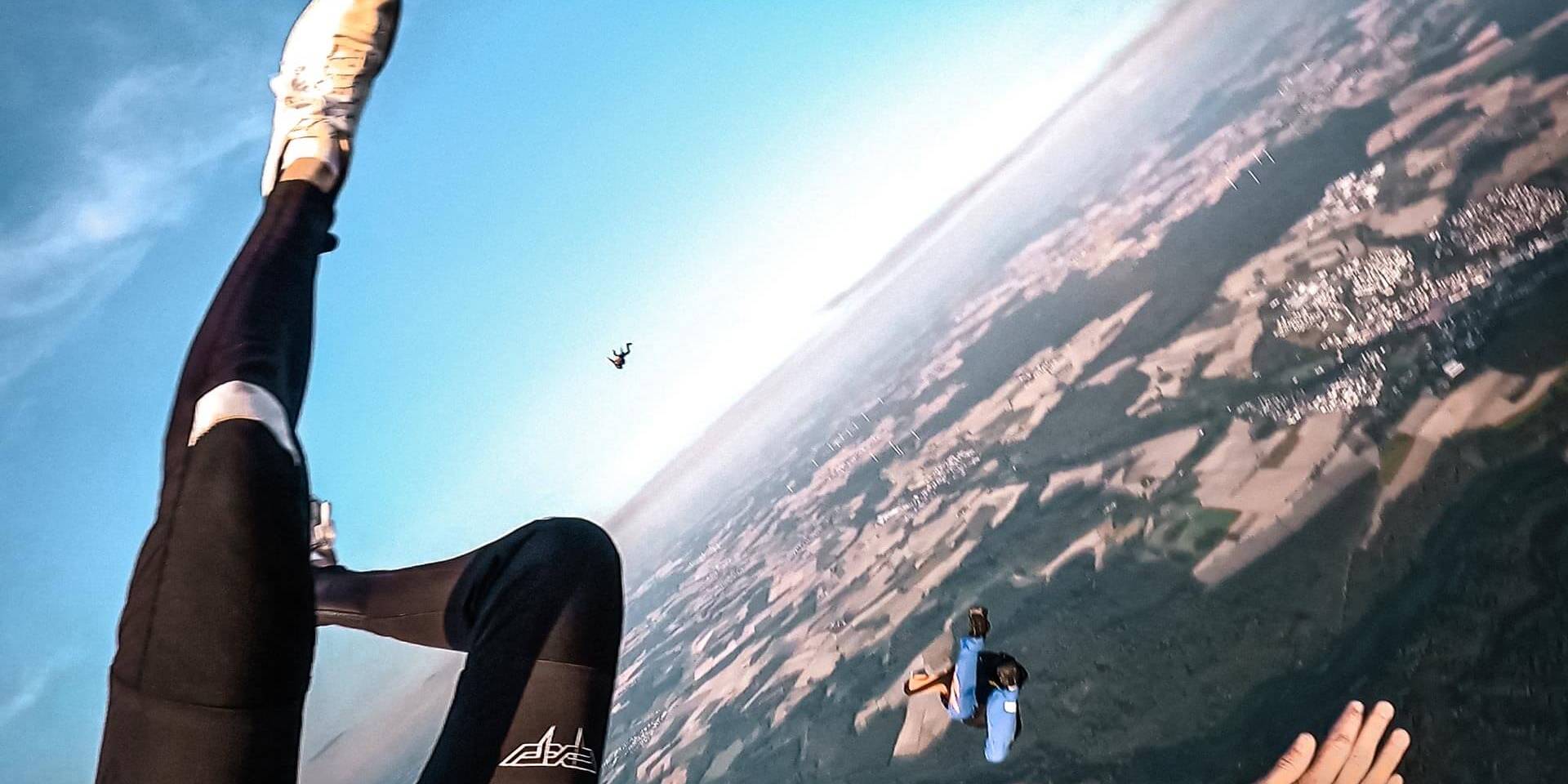General Information
As of App Version 1.0.48 (95), we introduced a new version of the import function (beta).
It currently supports the following file formats:
- CSV (UTF8) and xls(x)
from these sources:
- Squifly Export
- Squifly Import Template
- Skydiving Logbook (Android App)
- Larsen & Brusgaard ProTrack Excel Format
In order to import a jump log simply click “Import (Beta)” and select the file you want to import. Please note that the maximum number of jumps you can import in one run is currently limited to 1000. We will increase this in the future.
Should you import a previously exported Squifly Log the app will update these jumps in your logbook with the imported version.
Look at the Tutorial down below!
Squifly Import Template
If you have logged your jumps in any other formats of the above listed you can still import them via our Template. In order to do so please download the following Excel Template and copy paste your data into it.
Now that you downloaded the template you can follow the steps below. Some general notes to consider:
Important: Please make sure to avoid special characters in your text such as , ; " ' since they can break the csv file and will lead to no correct import.
Further please make sure to keep the same date format in place!!!
The order of import is from top to bottom! This means your oldest entries should be on top and your newest on at the end. Some other logbook apps might export it in reverse order so make sure to check this.
How to import
Step by Step Tutorial
Here you can find how to import your logs step by step. You can also easy watch our video to make it simple.
1. Download Template
Download the file and import it into Microsoft Excel or Google Sheets. If you haven’t downloaded it yet you can simply do so here
2. Edit the sheet
Import your logs exactly in that format.
Make sure that all the columns remain in place. Here is the list of existing columns:
Activity Date, Location, Aircraft, Type, Subtype, Description, Container, Main Canopy, Reserve Canopy, Suit, AAD, Additional Gear, Exit Altitude, Deployment Altitude, Unit, Duration, Cutaway
It is important to note that the activity date is created in one of the following formats:
YYYY-MM-DD or YY-MM-DD
DD-MM-YYY or DD-MM-YY
MM-DD-YYY or MM-DD-YY
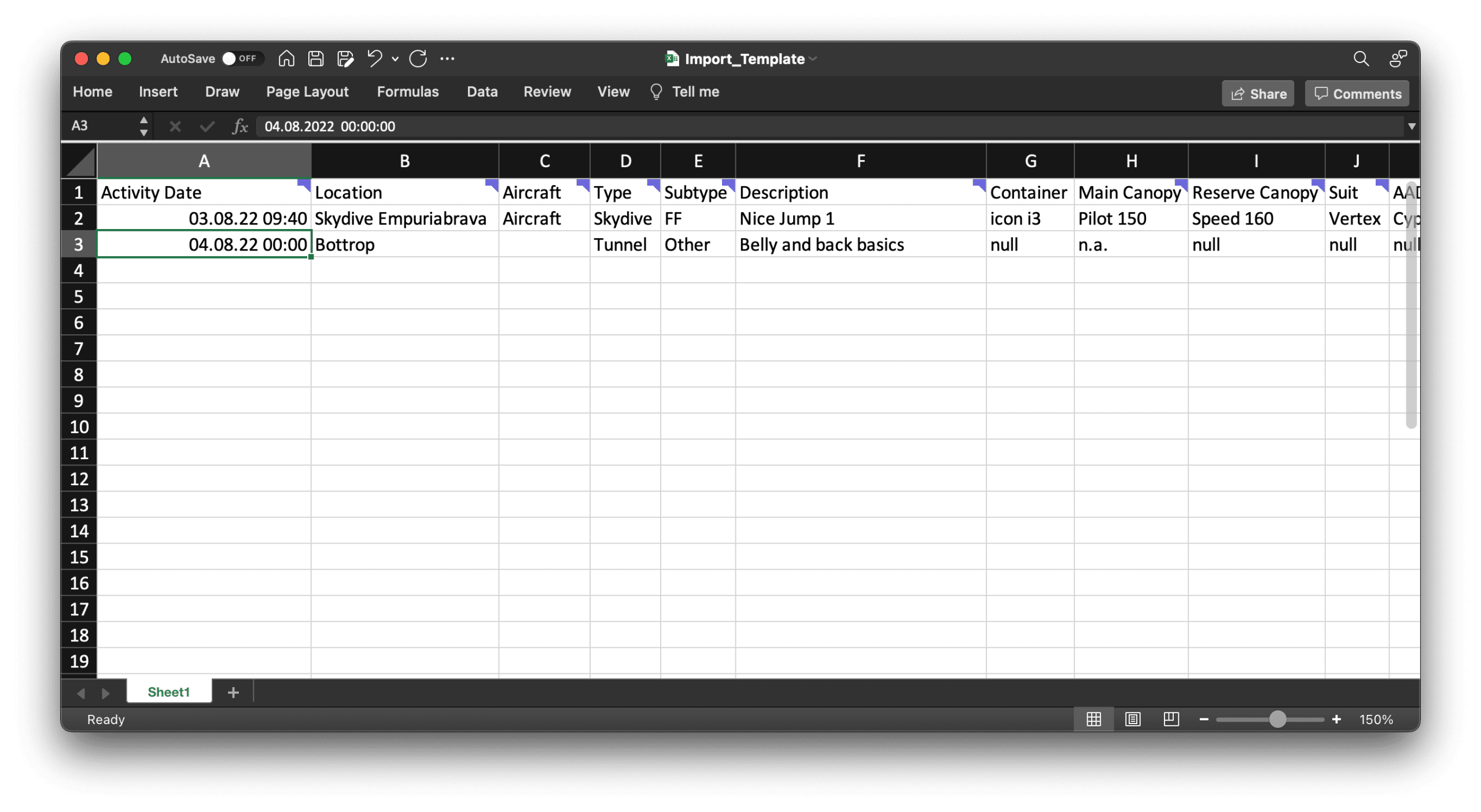
3. Save the file
Please make sure that you save the file as .csv shown below and then send it to your smartphone to complete the import.

4. Import the file
Next, you need to upload the CSV file to our app via your smartphone. To do this, you need to perform the following steps:
If you come across any issues on import you can reach out to us via email or IG. Blue Skies! 🙂